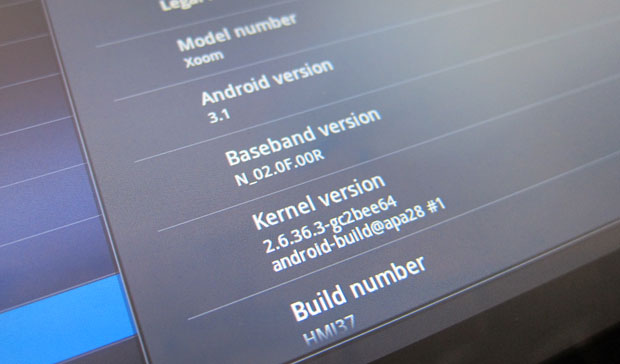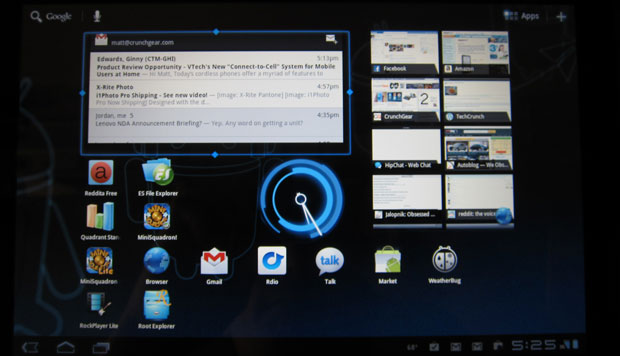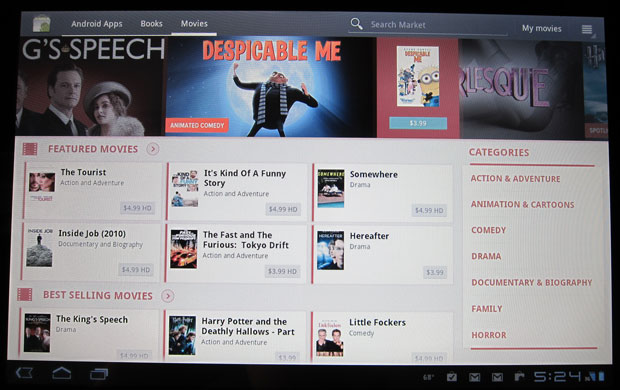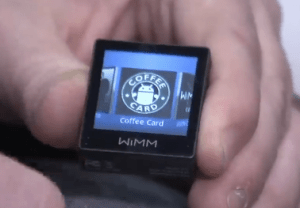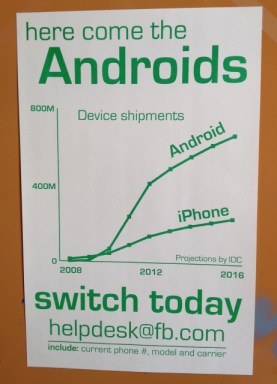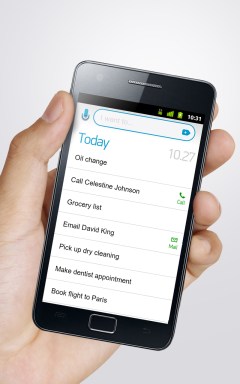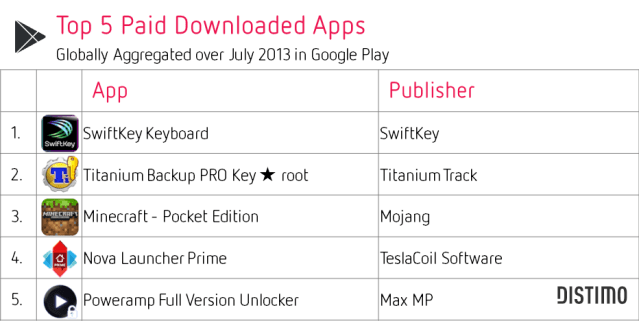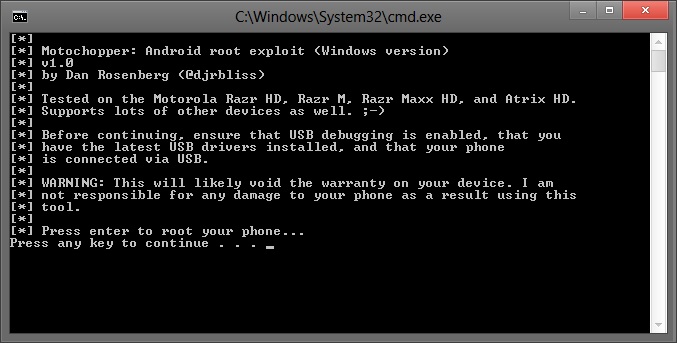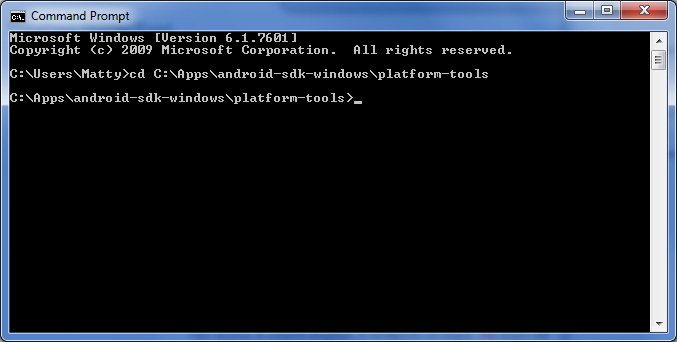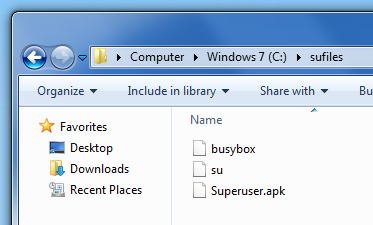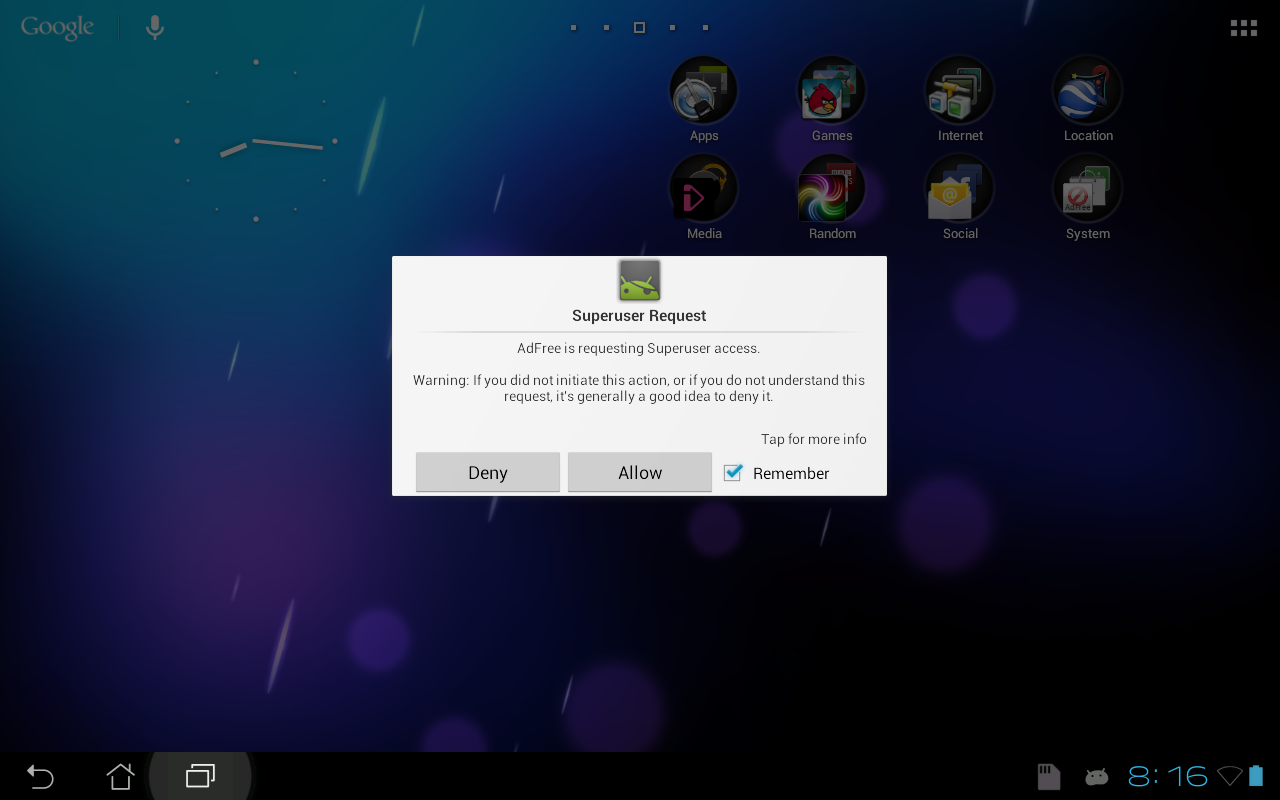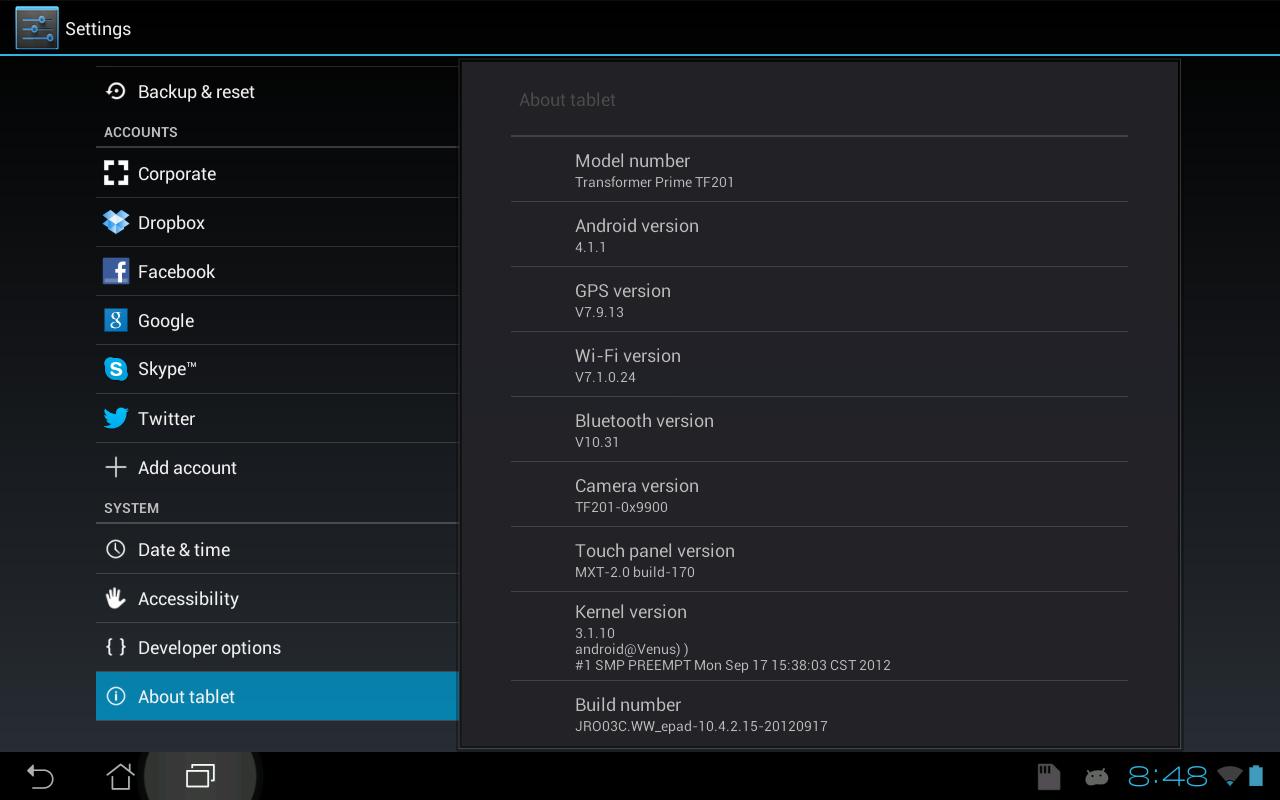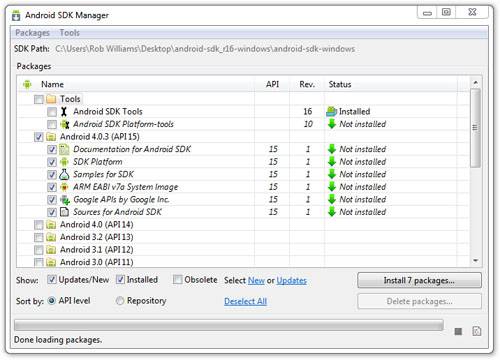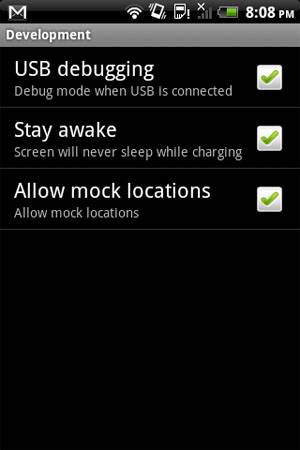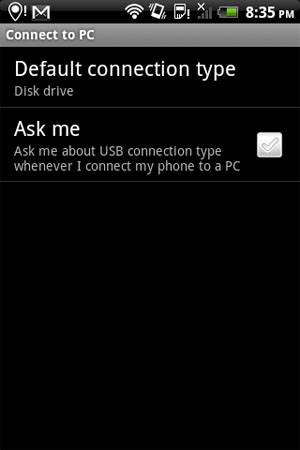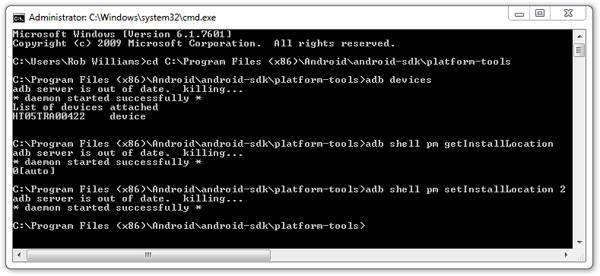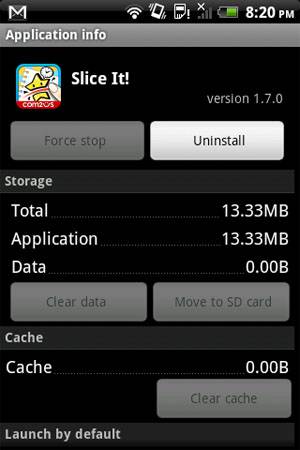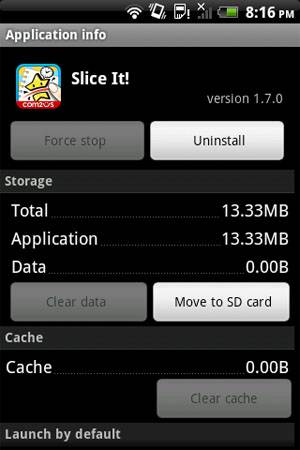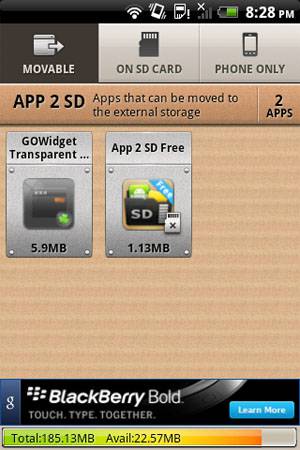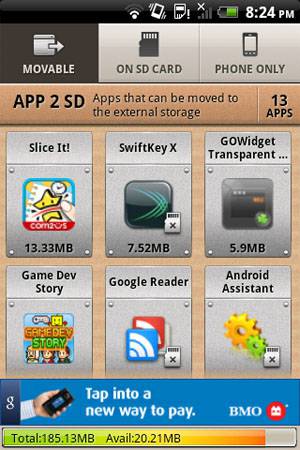Startups Apparently Do Not Care That Android Is Better
In a must-read post for the tech industry, Twitter experience designer and serial startup founder Paul Stamatiou writes: “
Android is Better.”
His op-ed serves as something of a wake-up call for the industry, where
developers building the next generation of mobile applications still
heavily prefer the iPhone, not only as their personal smartphone of
choice, but also as the launch platform for their latest creations.
Many who have already heeded Android’s siren song found themselves
nodding along to nearly every point Stamatiou made, ranging from the
minor details, like how Android handles notifications, to broader
statements about Android’s “magical user experience,” which involves the
use of a global back button, Google Now integration and Android intents
for app-to-app interoperability and communication. While obviously an
opinion piece, Stamatiou’s thoughts came across as reasoned and
well-argued, and didn’t at all resemble the fanboy-ish op-eds often
published to incite religious wars between the iPhone and Android
zealots for website traffic’s sake.
Most Tech Companies Are Still iOS-First
Having recently made the switch from the iPhone 5 to the Nexus 4 and
then back to the iPhone 5 myself, the pro-Android argument struck a
personal chord. It’s at least the third time I’ve attempted to leave the
iPhone. For all the same reasons, I too had found myself again falling
in love with the Android operating system. But there’s one thing that
keeps pulling me back to iPhone:
the apps.
As an early adopter, and technology enthusiast in general — a mindset
TechCrunch readers probably share — being solely on Android can be a
frustrating experience. Today’s tech companies are
still launching their mobile applications on iOS first.
This includes apps from the smallest of startups to some of the
largest, like Twitter, which launched its video-sharing app Vine as well
as Twitter Music on iPhone first (the latter of which is not yet on
Android, four months after its
debut).
The iOS-first mentality is so ingrained in the culture of the tech and startup scene, in fact, that
Facebook had once plastered large signs around its offices
begging employees to switch to Android. Later, the company released its
own take on what Android users supposedly want with “Facebook Home,” an
Android launcher that quickly
tanked.
Had Facebookers understood the true ethos of Android, they would have
perhaps realized that Android users favor the customization and
personalization aspects of the platform. Meanwhile, Facebook Home was a
full-on takeover of the entire Android interface and experience, with
little wiggle room to change much of anything about its behavior.
If you look at Android’s top charts, you’ll find they’re continually
filled with apps that let users tweak, customize, and better control
their Android devices. For instance, in July of this year, the top five
paid Android apps included a keyboard replacement (Swiftkey) in the No. 1
position, a fairly geeky utility for users who had rooted their phones
(Titanium Backup) in the No. 2 position, and an alternative launcher
(Nova) as No. 4, according to analytics firm Distimo.
The constant tweaking and customizing is fun, but at some point, it
becomes just another way to pass the time while waiting for the latest
and greatest new application to make its way to Android. You know –
eventually.
This is not the story you’ll hear from headstrong Android devotees
who point to the sheer number of Android apps available today. Of
course, it’s true that the Apple and Android app stores are roughly
close in terms of the numbers of applications offered, and have been for
some time. There are over
900,000 iOS applications, while analysts estimated as of May there are over
800,000
Android apps available. It’s not that there aren’t enough Android apps
out there. There just aren’t the brand-new ones early adopters might
want — those from startups you may read about here on TechCrunch, for
example. Those almost invariably go iOS-first.
It’s hard to even think of tech companies that launched on Android first in recent months, but there are a few.
Any.DO, a mobile task list app was on Android before iPhone;
mobile messenger Invi bet on Android, too.
Imgur launched
on Android before iPhone, but only because it had to clean itself up a
bit, in order to be approved for distribution through iTunes. And
Zillow, with what feels like an awkward nod to the demographics of
Android users,
launched
its Rentals app on Android first last fall. (These are off the top of
my head. I asked on Twitter, and a few responses trickled in, including
Smoopa and … um, does Google Now count?)
To be clear, there are certainly many,
many Android
applications that aren’t on iOS, but this is mainly the result of
developers taking advantage of the Android platform in ways that Apple
would not allow. This includes the tweakers and customizers, but also
the suite of Google apps that are better baked into Android, such as
Google Now. (On iPhone, “Now” is more like a feature within the Google
app — a standalone experience.)
iOS Apps Still Missing An Android Counterpart
Ignoring games or children’s apps, which are also too often iOS-only,
I took a look at my iPhone to see what apps I would have to give up to
make the switch to Android today. As it turns out, there are still quite
a few. Here’s a short list of iOS-only apps broken down by category:
I can live without most of them, sure, but a couple are painful to
give up. A caveat here is that the list includes companies that have
already promised Android is in their future. It also includes some
well-known iOS-only publishers who will likely never come to Android.
But a good chunk of it includes the tech companies who, with limited
resources, just
decided to pick iOS first.

Why Apple? Revenue. Development. (And Everyone Else Is Doing It.)
There are
a number of reasons for that choice,
of course. Tech companies are often lacking in in-house Android
expertise, or are influenced by the fact that they and everyone they
know uses an iPhone. Plus, according to
Vision Mobile’s most recent report,
44 percent of more experienced developers (3-5 years experience) choose
iOS, while 31 percent pick Android. These are the folks building
startups.
Companies also like to say that most of their users prefer iOS devices, citing mobile web statistics. This seems to be true –
iPhone users spend more minutes on their devices than Android users.
But most importantly, there’s the
revenue situation. Apple’s App Store still earns roughly double that of Google Play. (Depending on who you ask, it could be
two times or as high as
2.6 times.).
Android’s Time Is Coming?
That being said, Google Play’s revenue capabilities are growing,
having climbed by 67 percent in the past six months, per Distimo’s
estimates. At some point, as Android market share grows (Android
now leads by a wide margin, outside of
the U.S.), the revenue possibilities may begin to shift in favor of Android. The large install base
will start to matter. And it’s
easier to reach the top 250 on Android than on iOS.

The startups that “make it” to Android will have acquired developers
with the chops to code for the platform, and perhaps one day, they’ll
take those skills to a startup of their own. Today,
40 percent of new developers choose Android, and only 21 percent pick iOS. In other words, there’s still the potential for the market to change.
And there is some indication that Android users are hungry for great
apps. A year after Instagram arrived on Android, for example,
half of its users came from that platform.
In late 2011, Google Chairman Eric Schmidt once
proclaimed
that a wave of Android-first apps was on the near horizon. Over a year
and a half later, that hasn’t happened yet. That’s not to say it never
will !!
We would love to hear your Feedback !!